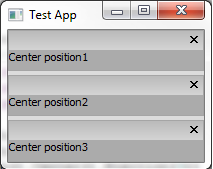There are functions such as EnsureVisible which will scroll to a specific item, which might work for some use cases, but for mine I wanted to refresh the ListBox and in that case whatever item I chose may very well be gone once the listbox is repopulated. Aside from that, there's no handy way, that I could find, to figure out which items are currently in the view! Scrolling via item specification is a pretty half-baked way to achieve the over-all goal of automatically scrolling the listbox.
The first function I came across is the aptly named GetScrollPos, it takes an argument which specifies the orientation of the position you want. (wx.VERTICAL or wx.HORIZONTAL) It allows you to get the vertical position quite easily. Halfway there, right? Well... not quite. See, there is also a 'handy' function called SetScrollPos. Sounds like a match made in heaven, no? No. You see, SetScrollPos sets the scrollbar's position, but it does not effect the underlying window or widget. So even though your vertical scrollbar is now scrolled to position Y you'll notice that your list is still showing starting at item 0... not terribly helpful. I googled and trawled forums and scanned the api documentation and could not find a clean or obvious approach.
There is a method listbox inherits called ScrollLines. It does exactly what you'd think it does based on the name. You pass it a number (negative or positive) and it will scroll X lines up or down (based on if the number is negative or positive respectively). Sounds promising! But there is no function to get the line you're scrolled to! And my hopes were dashed again.
Then I got desperate. I thought, 'What if I take the vertical output from GetScrollPos and feed it into ScrollLines?' Immediately I answered myself, 'Probably a great big, inconsistently-scrolling mess!' But I tried it anyway. And praise be to the wx.Gods, it worked! Now, I've only tested this one in Windows 7, I cannot attest to it working on any other Windows platform, let alone Mac or *nix/BSD.
Enough yammering, let's see some code! The below is from my media player project. self.seriesList is a wx.ListBox:
def refreshList(self,evt=None):
pos = self.seriesList.GetScrollPos(wx.VERTICAL)
self.seriesList.Clear()
for show in reversed(sorted(self.tv.getSeries(), key=lambda x: x.getName())):
self.seriesList.Insert(show.getName()+' (%i/%i)'%(show.getWatchedEpisodeCount(),show.getEpisodeCount()),0,show)
self.seriesList.ScrollLines(pos)
I hope this was helpful to someone! I couldn't find this anywhere.
Update 7/26/2011 -- This same method works for wx.ListCtrl as well.